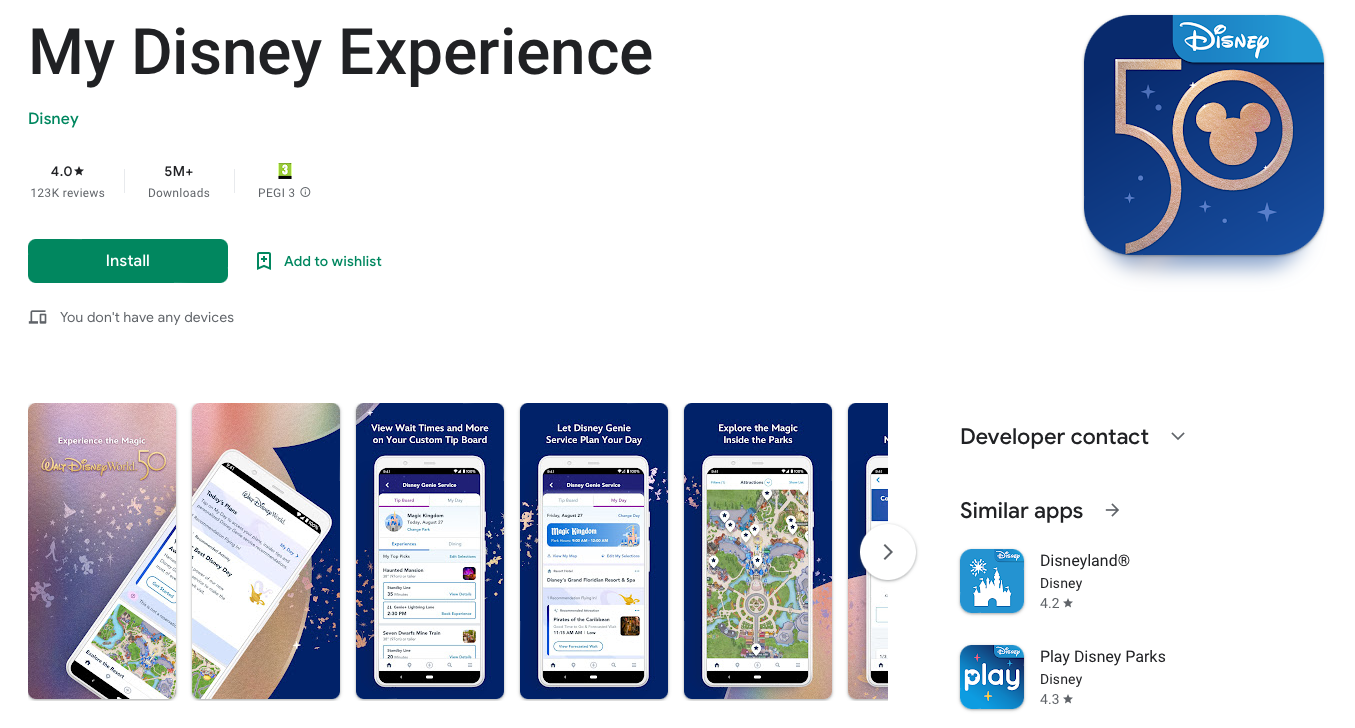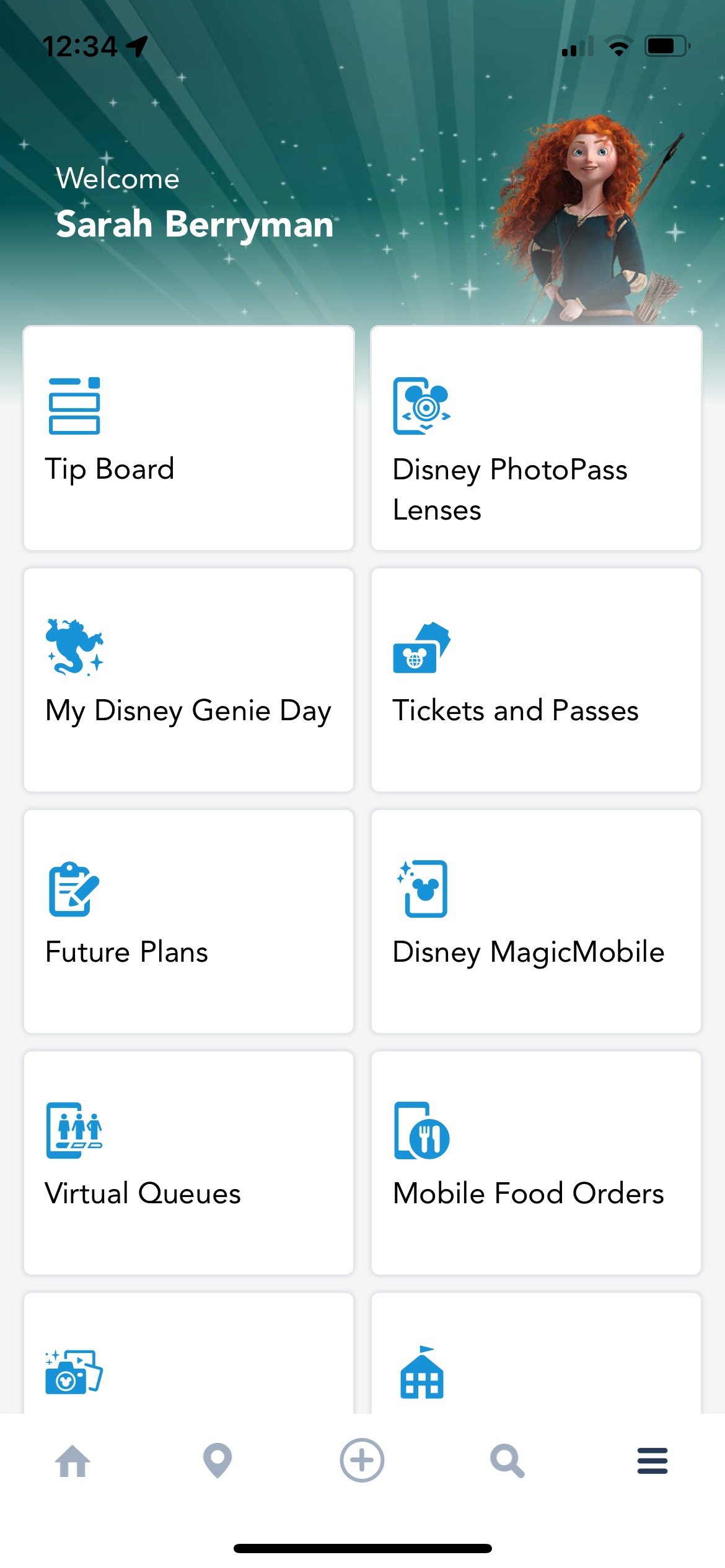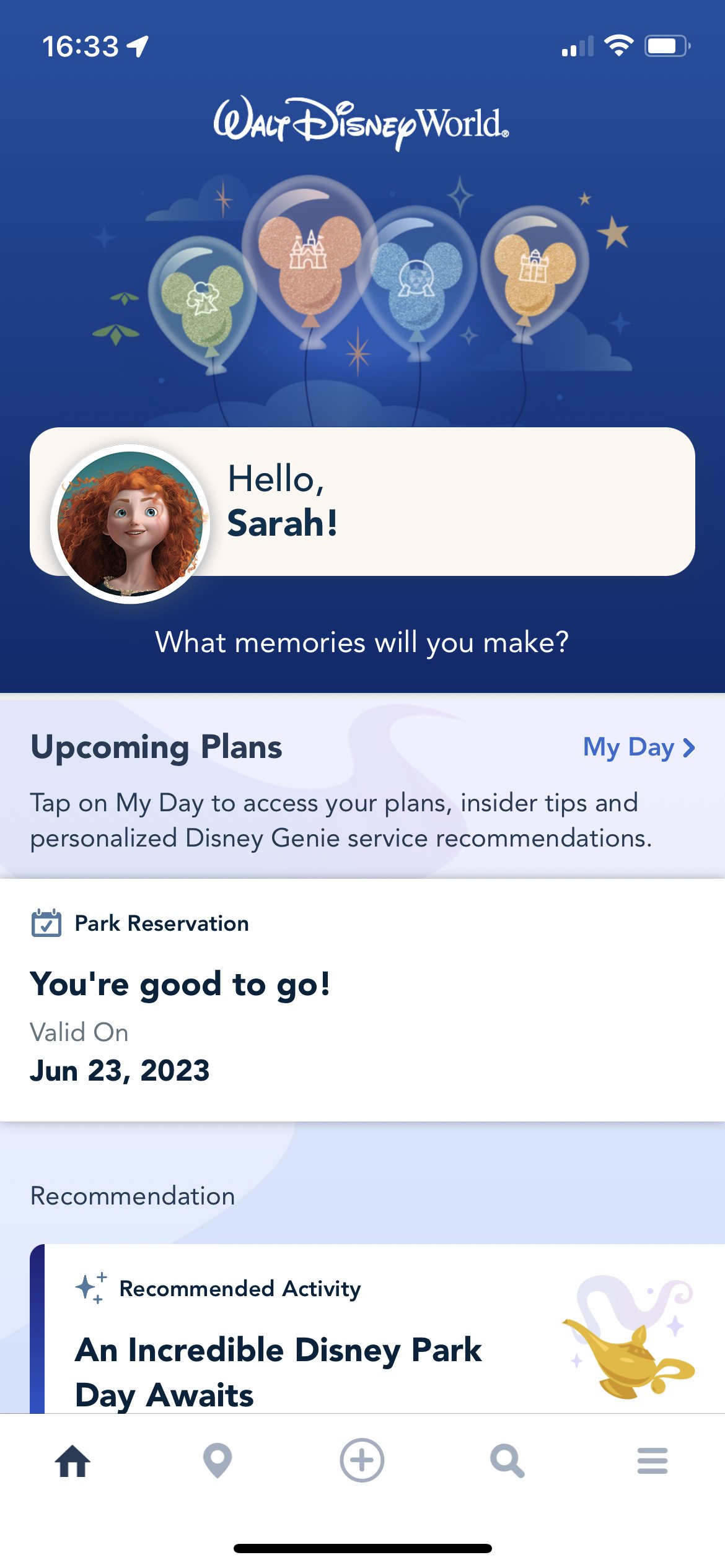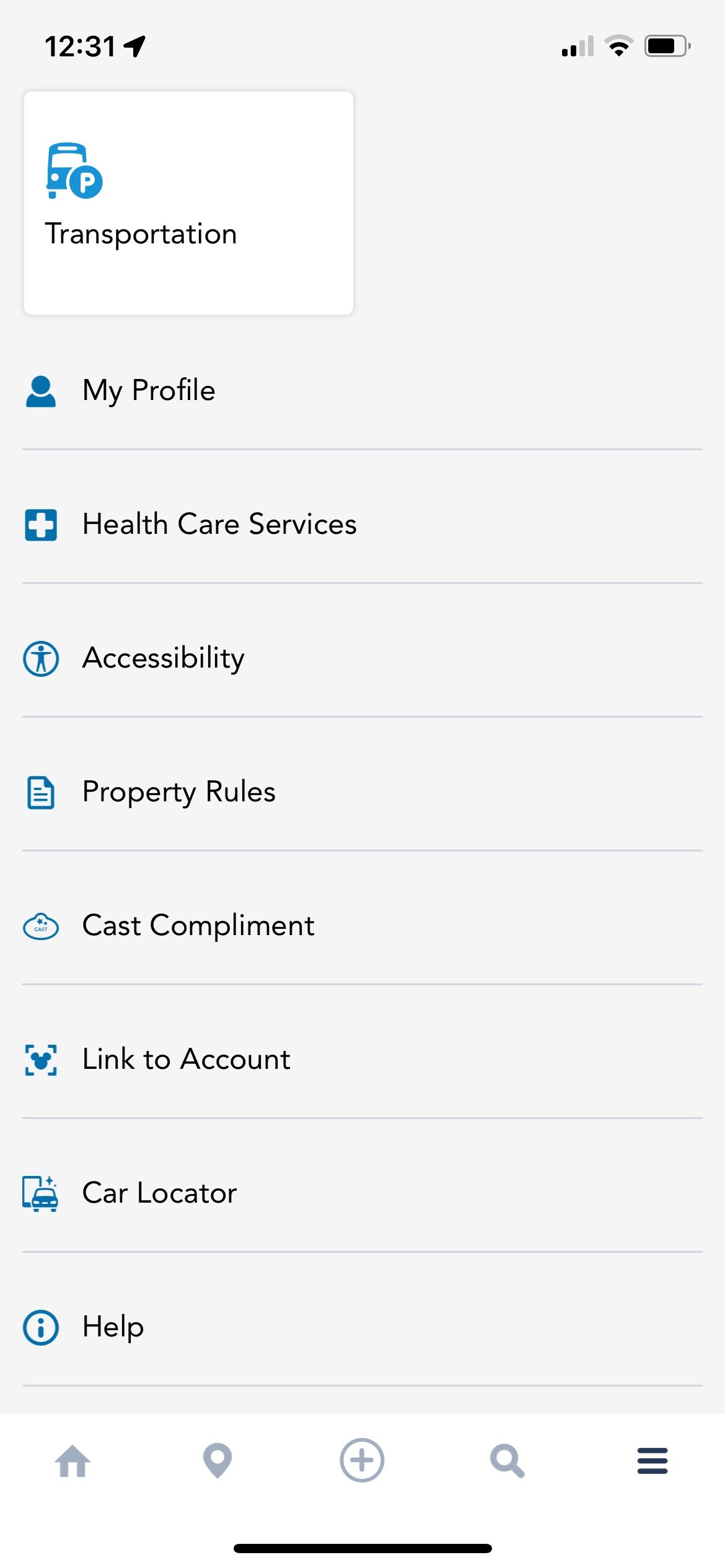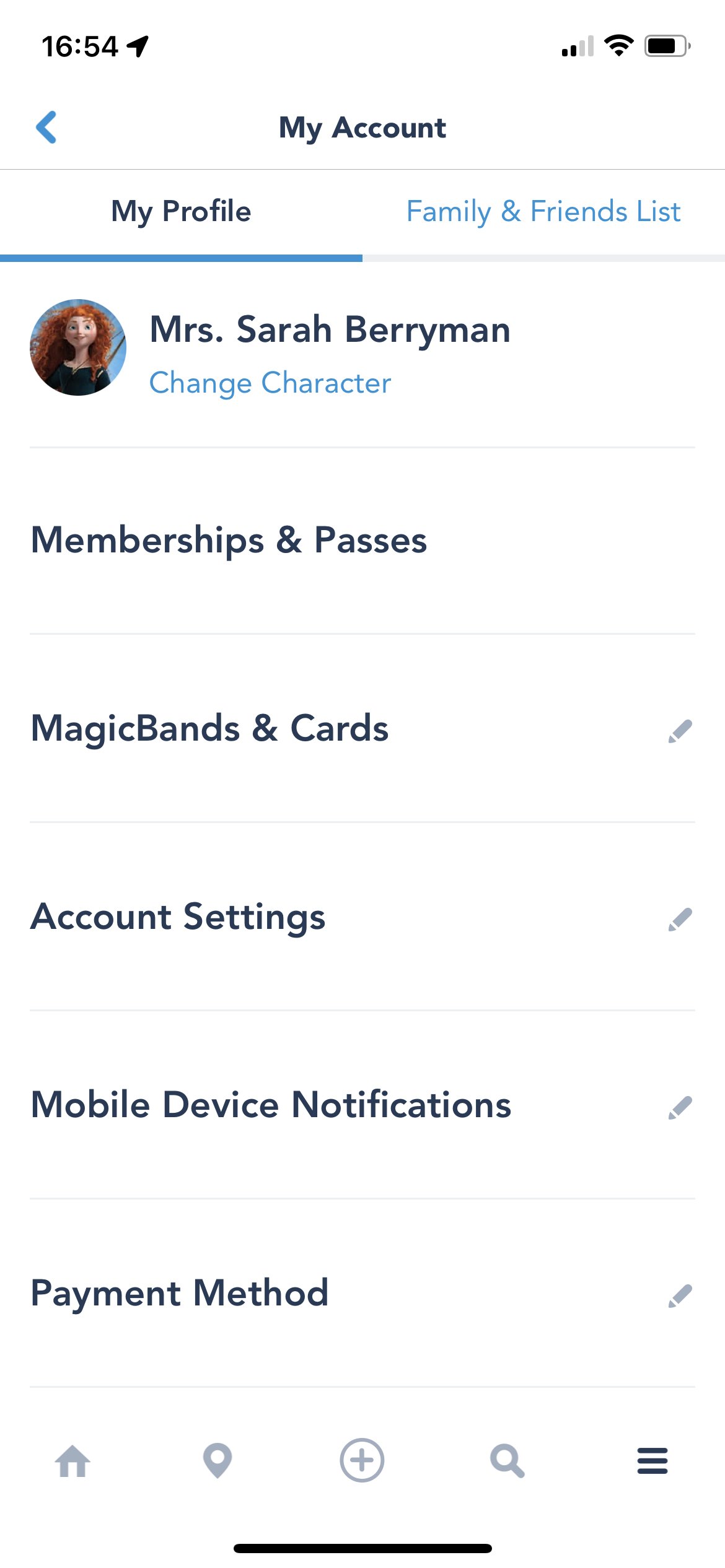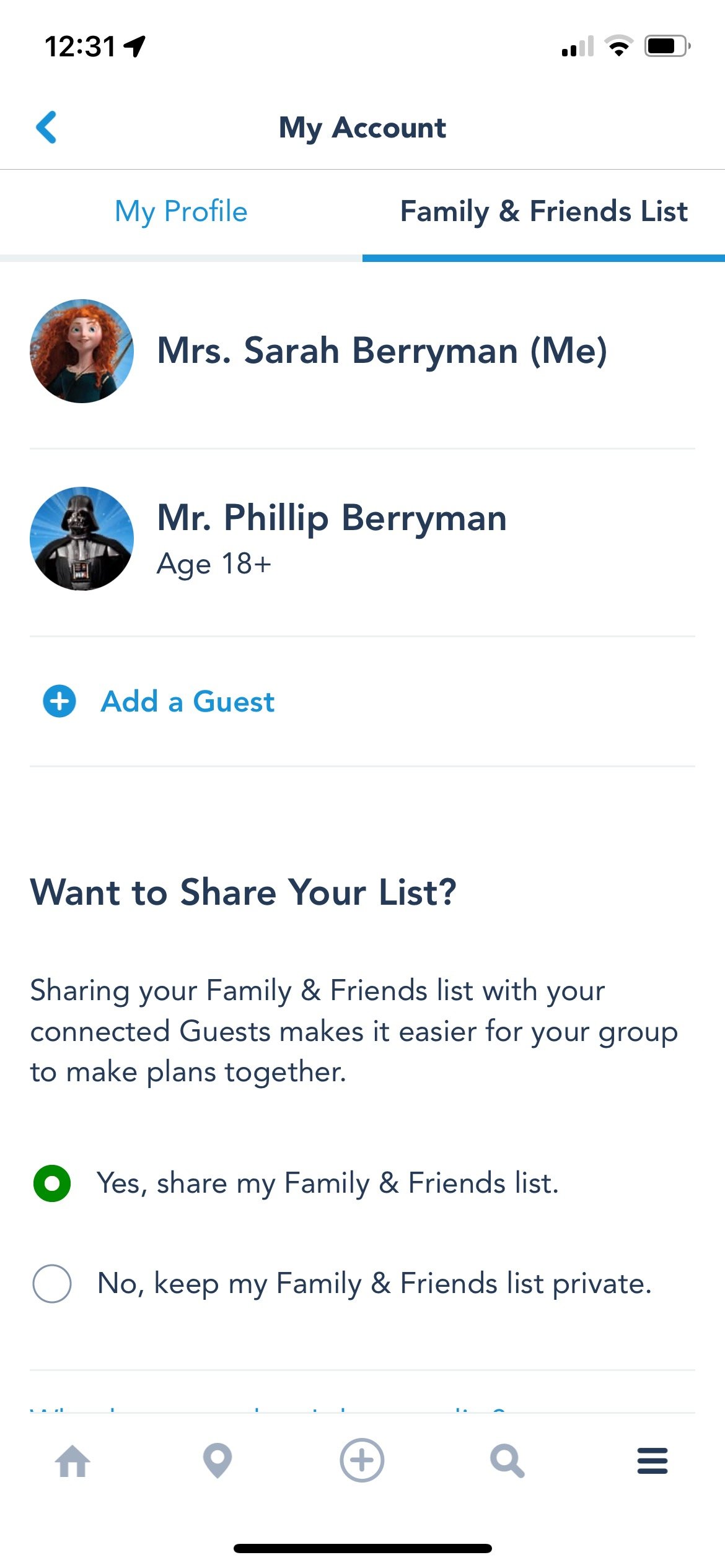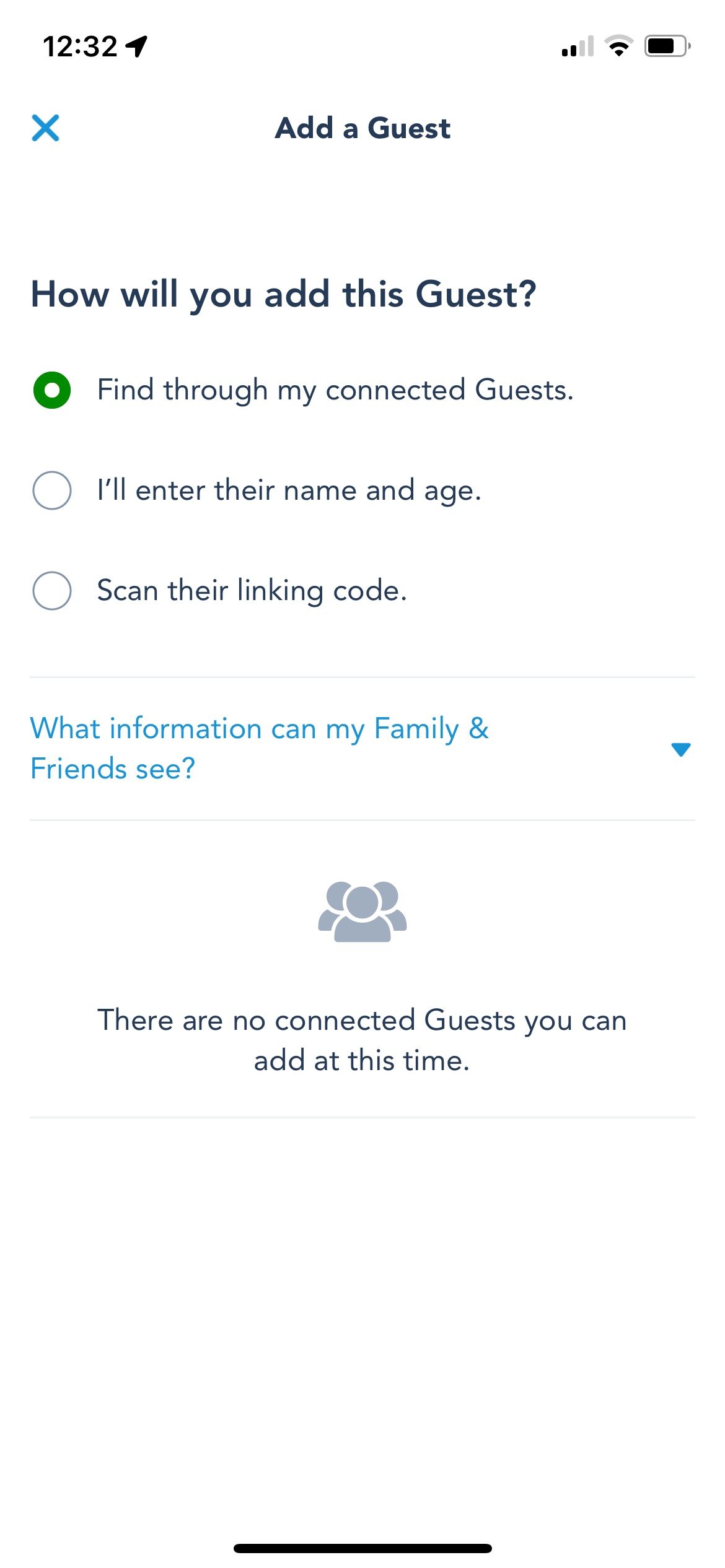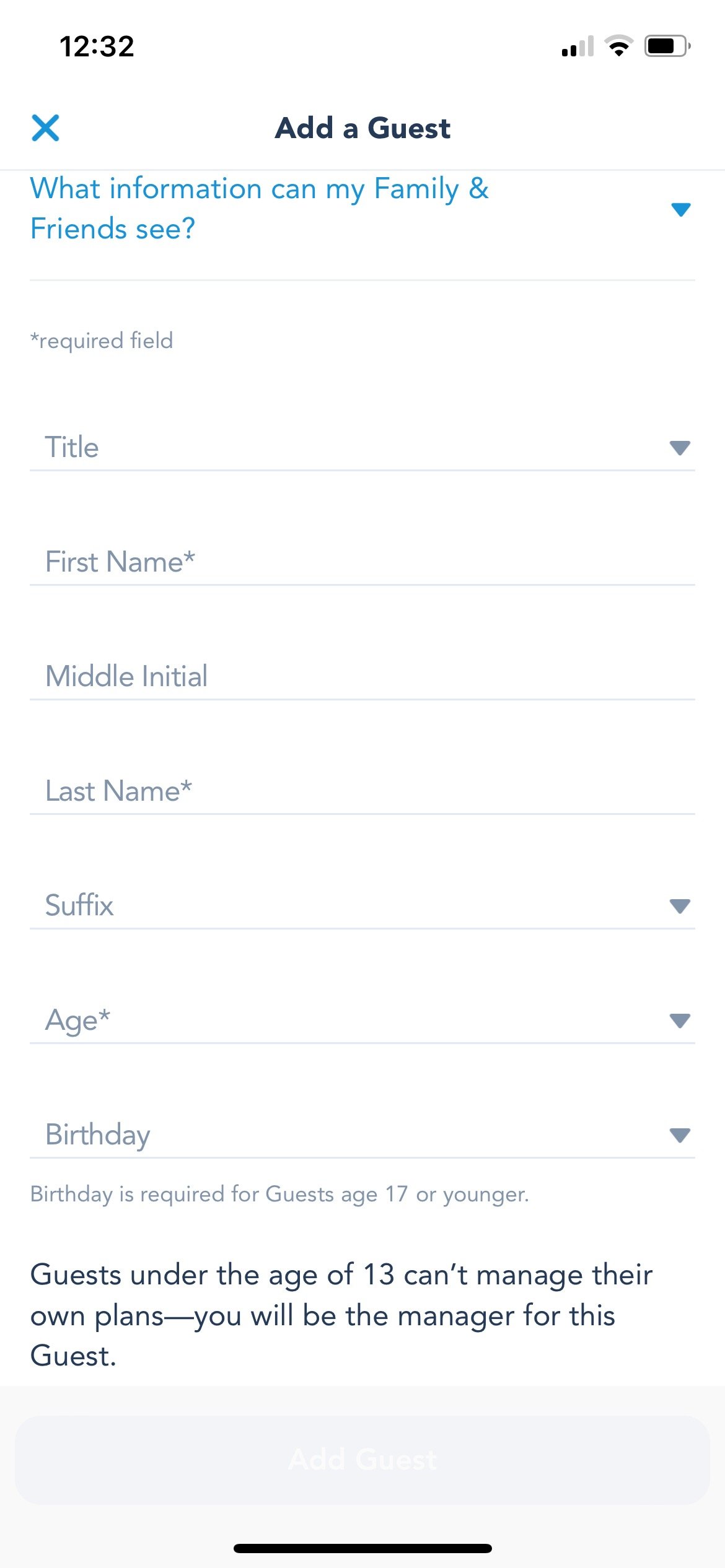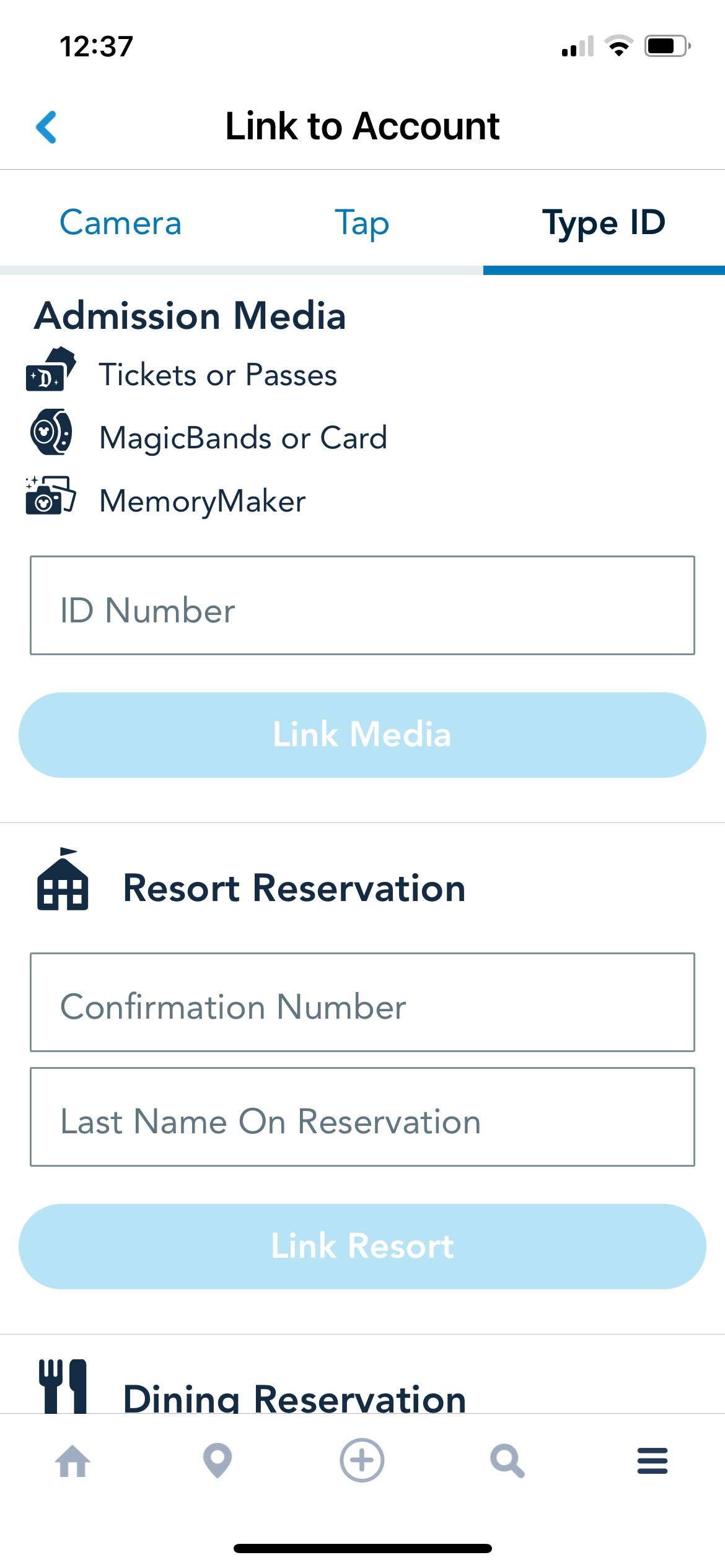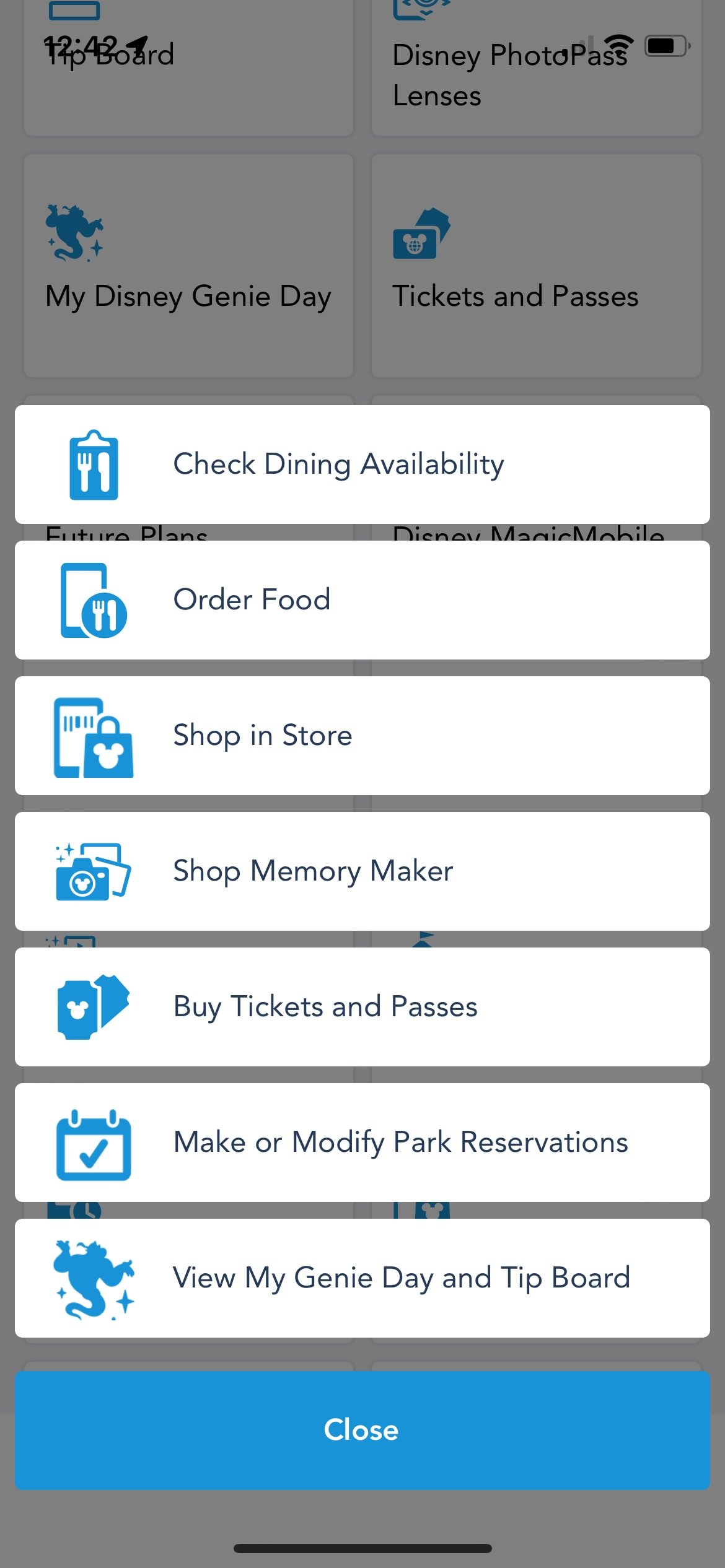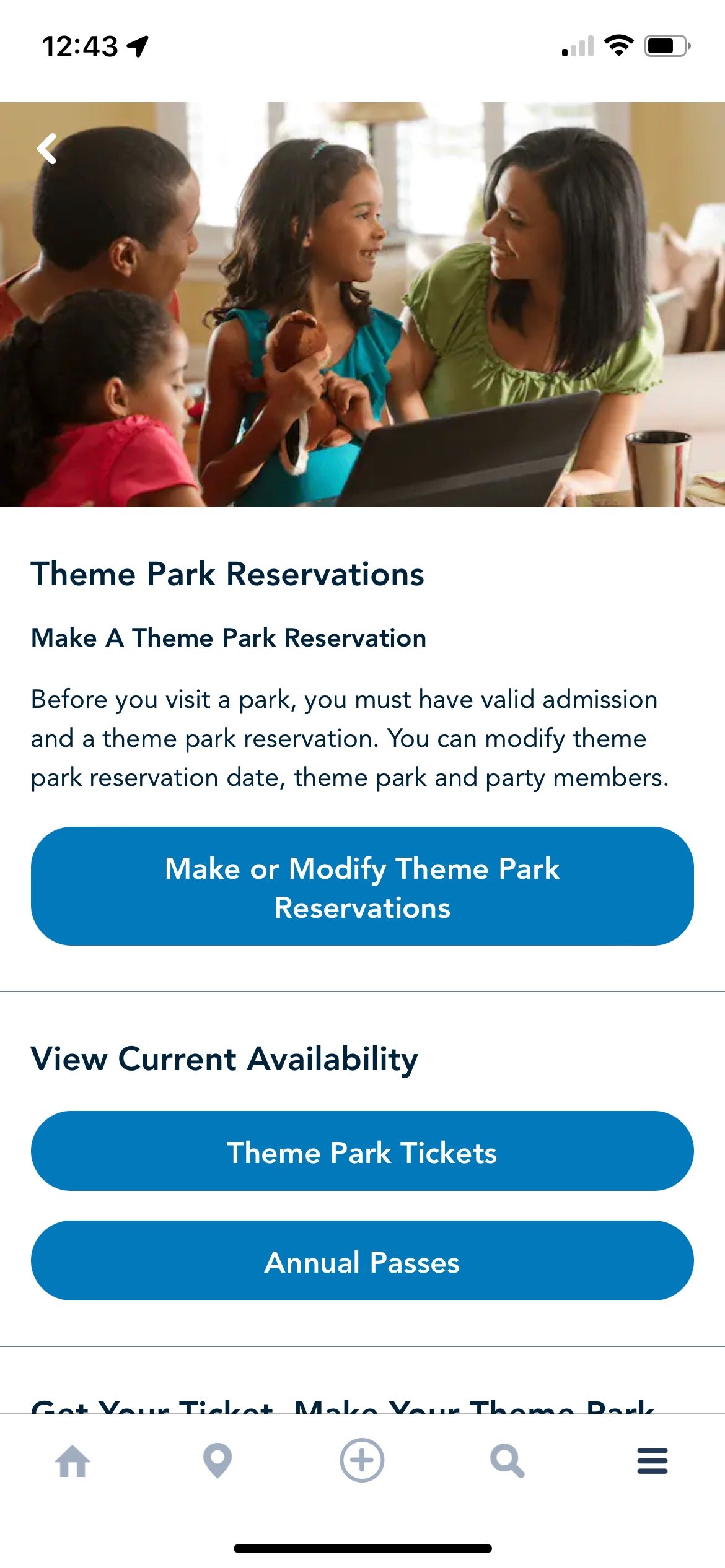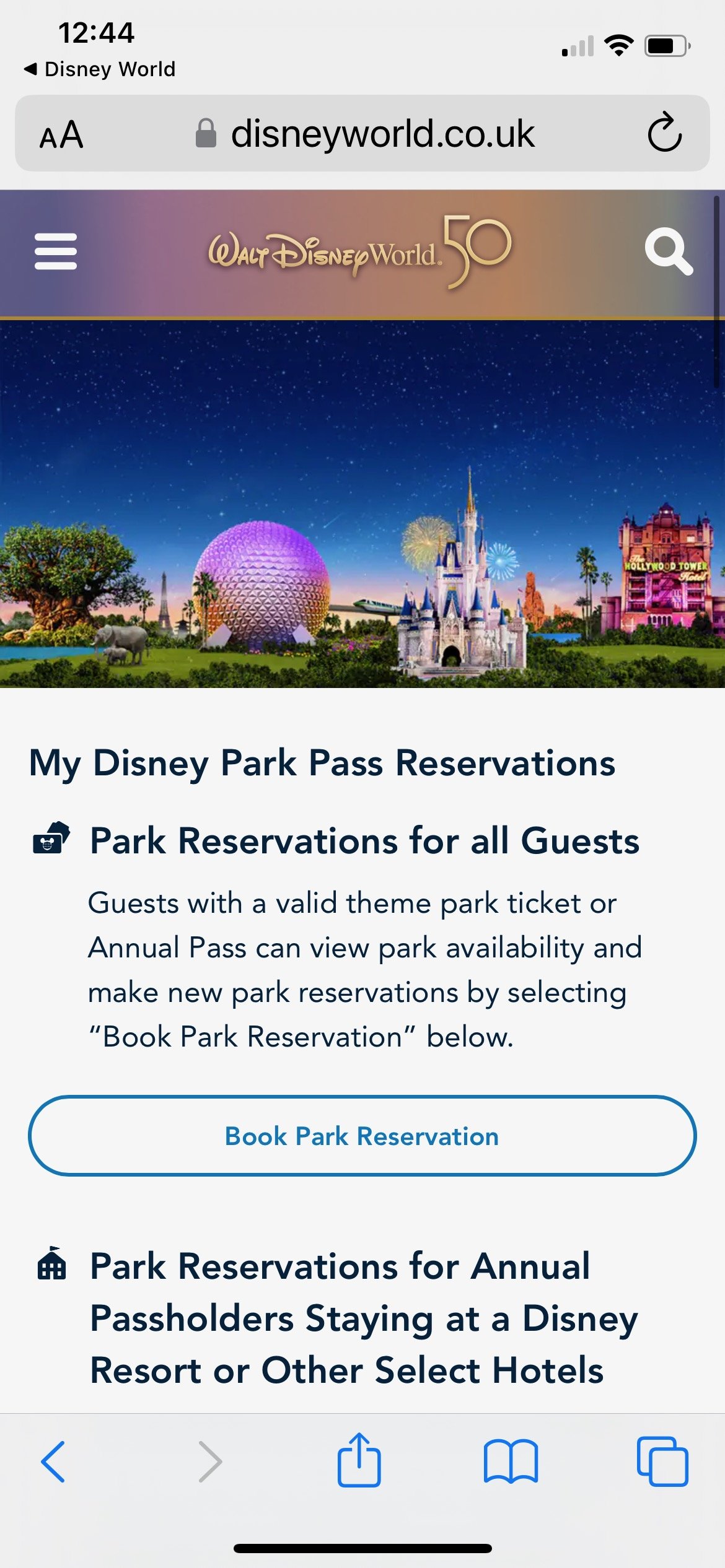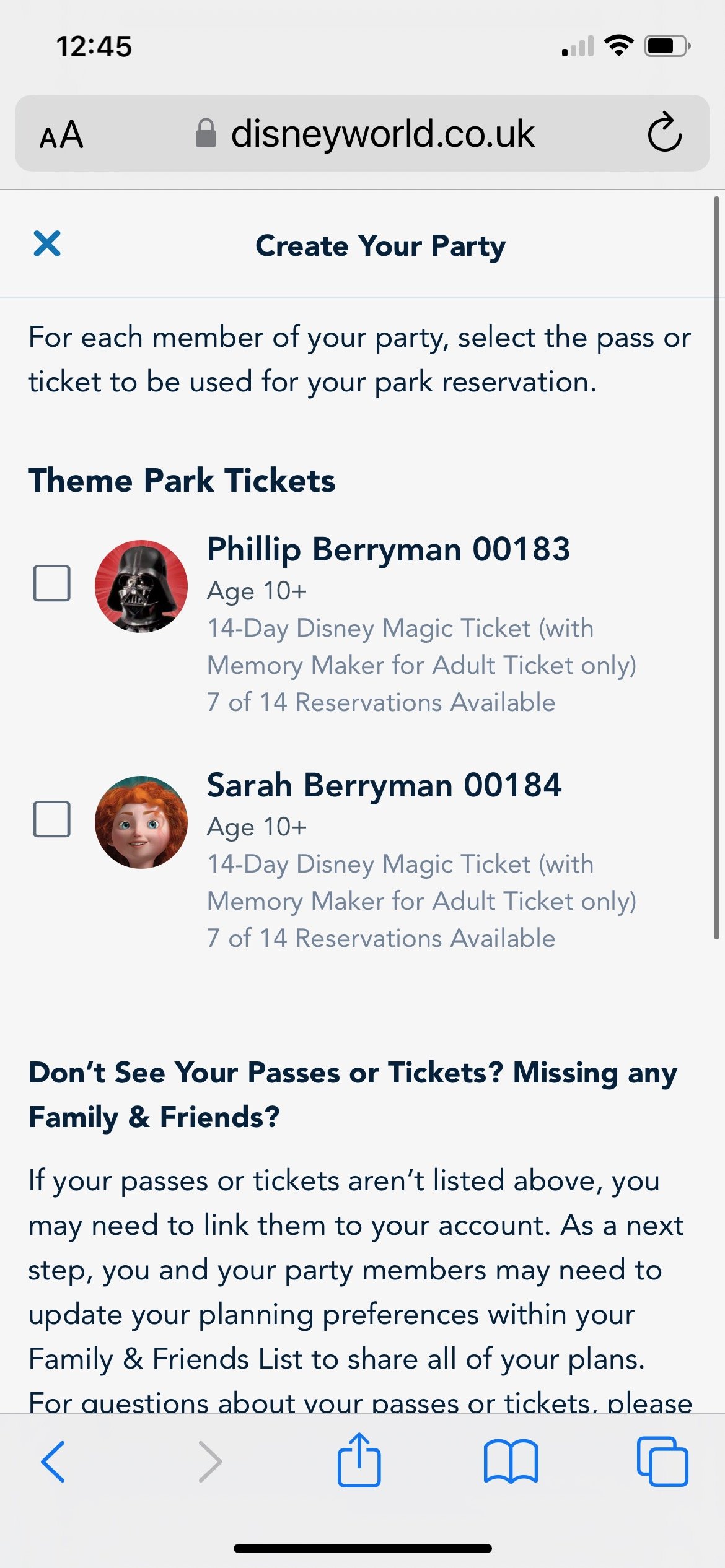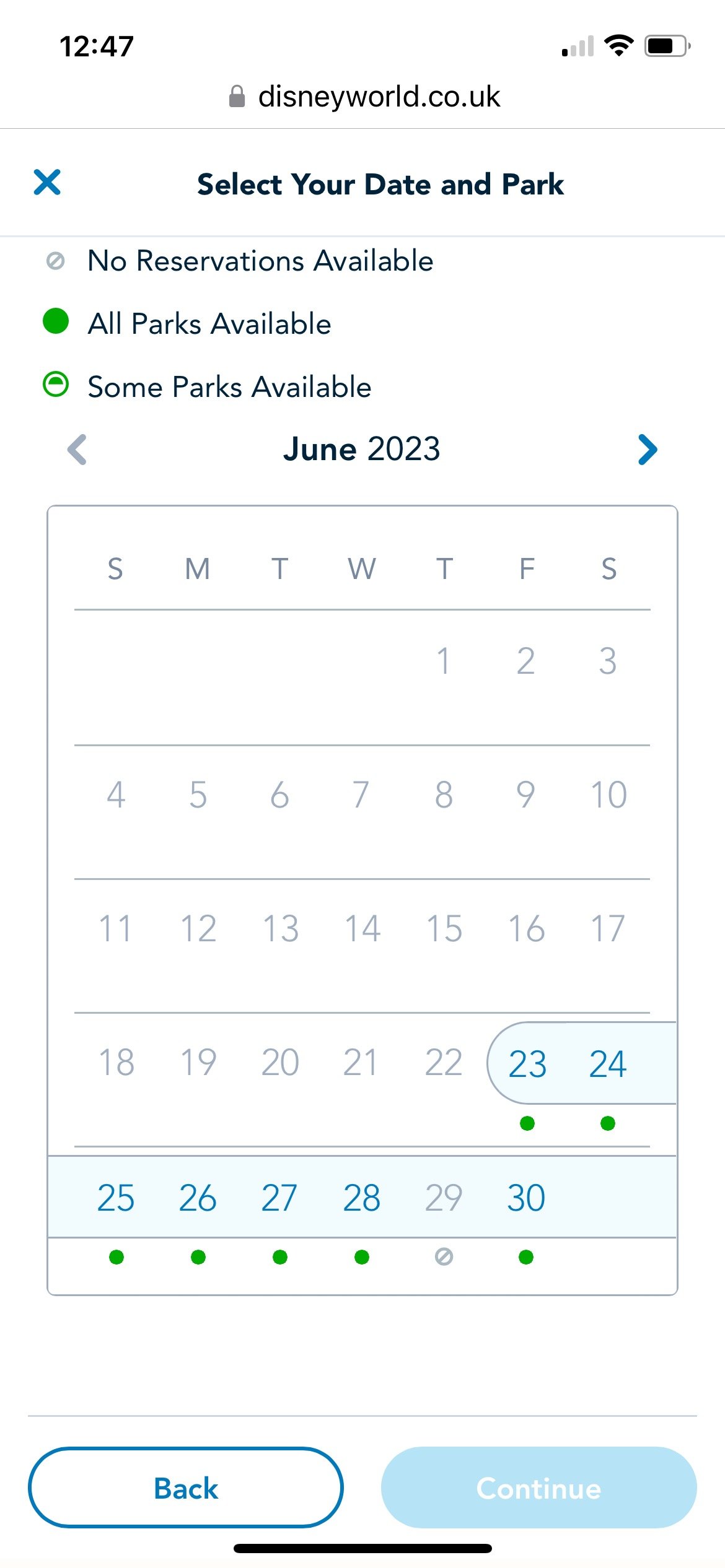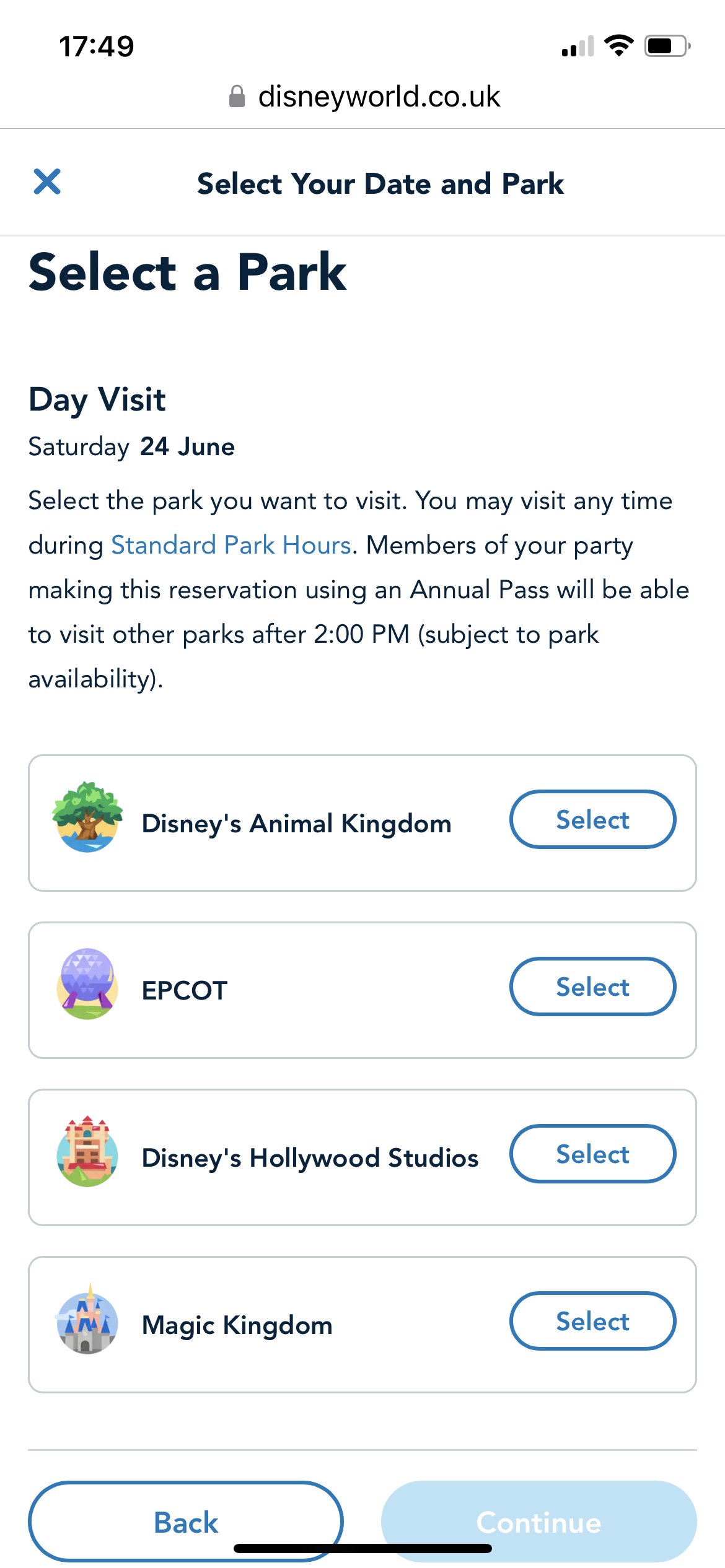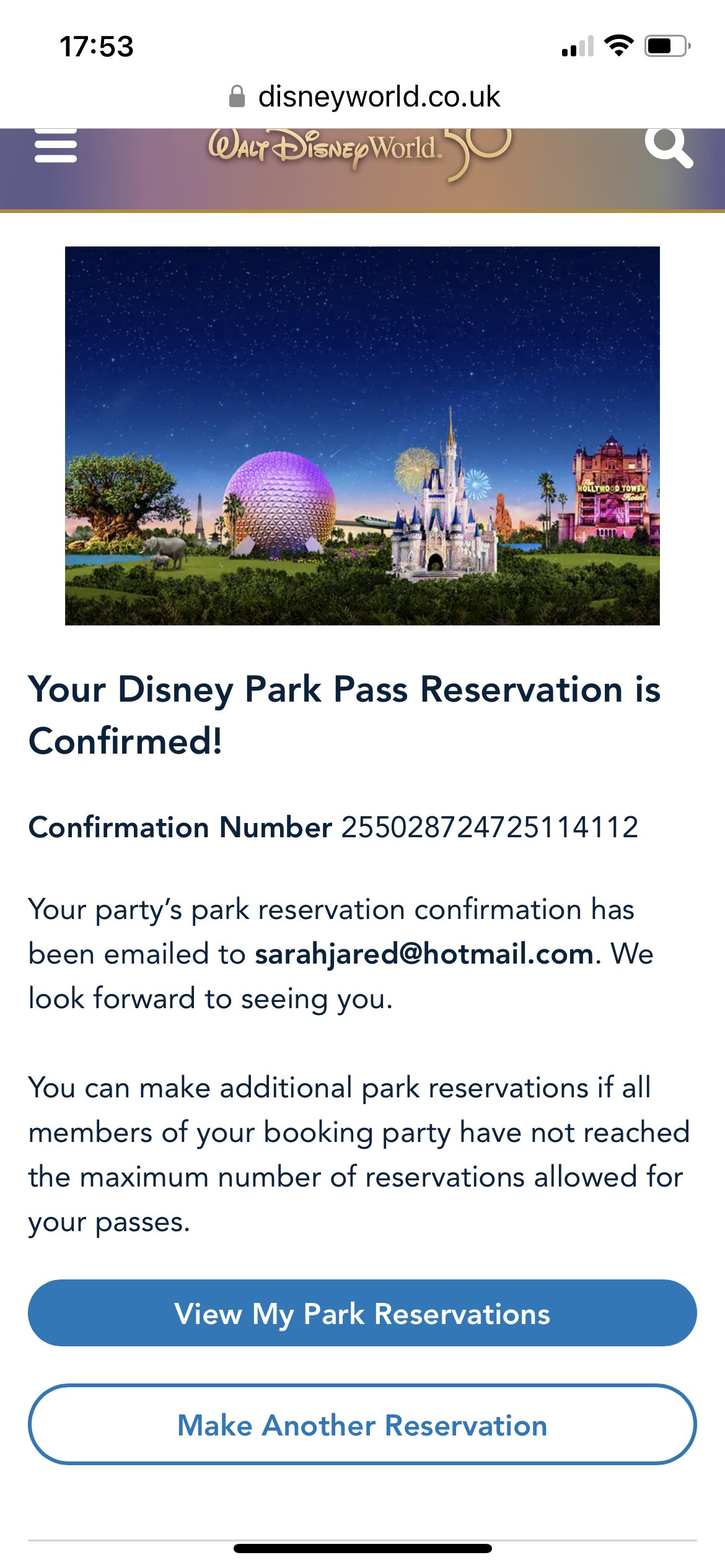Disney World App & Park Reservations
Updated March 2023
Just buying a ticket does not mean you can get into a park!
As with everything you need an app to organise your Walt Disney World holiday. You can find the My Disney Experience (Walt Disney World) app for free wherever you normally download apps. Once downloaded you will need to set up a ‘ My Disney Experience’ account. This account is critical to your holiday and at least one member of your party must have an account and the app.
Through the app you can book your park passes, purchase genie plus, join virtual queues, make dining reservations, order quick service food, get into your hotel room, enter the park and more.
Once you have set up an account you can add other members of your party to it.
Adding party members to your “Family & Friends” list
This is the menu page - Here you will find all the Information and links to the various parts of the app you will need throughout your trip.
Once you’ve created your account click on the home symbol in the bottom left corner to be presented with this page.
On this page you will find your upcoming plans, as you make park reservations they will appear here.
You will also find park open and closing times, be able to join a virtual queue and everything else you could want to do in Disney World.
Take your time to familiarise yourself with the app as this is your “Key” to the Parks.
To add people to your party -
Click on the menu icon bottom right.
Scroll to the bottom of the page and click on
“My Profile” to add your Family & Friends to your account.
On the left is “My Profile”.
Here you can add everything to do with you - including, membership & passes, magic bands and payment cards
On the right is “Family & Friends List”.
Here you can “Add a guest” to your account even if they don’t have their own account eg. a child.
Click on “Add a guest”
Once you click on “Add a guest” you get to choose how you want to add them to your account.
Select
“I’ll enter their name and age.”
Here you can enter all their details.
Once you have completed this, they will appear in your “Family & Friends List”.
You will need to repeat these steps for each party member.
Once everyone is in your party, we can then add and assign park tickets.
Linking “Tickets and Passes”
Click the menu icon bottom right, then click “Tickets and Passes”.
Click on the + symbol top right.
Click on “Link tickets and passes”
You will then be presented with this page.
Here you can add each ticket, you will find you ID number in your confirmation email from your ticket provider.
(see ticket purchasing blog)
As you can see on this page you can also link your Disney Resort Reservations.
This will allow you to check in via the app without having to visit the front desk and also open your hotel room door with your phone or magic band.
Once you have added your party members and now your park tickets, you can make your park reservations.
“Make or Modify Park Reservations”
Click on the + symbol bottom centre of the screen.
Click “Make or Modify Park Reservations”
On the next screen, click on “Make or Modify Theme Park Reservations”.
You will be taken to the Disney World website (in your phones internet app).
Click “Book Park Reservation”.
This will take you to “Create Your Party”.
Here you should see everyone you added to your “Family & Friends List” including their park tickets you added earlier.
Tick everyone listed who you want to make park reservations for.
Scroll down and click continue once you’ve ticked everyone you want.
As you can see the green dots indicate when there are park reservations available the grey circle means that the parks will be at capacity and you will not be able to enter any park that day even if you have a ticket.
When you buy your ticket, you will need to select a start date. For us our first day is the 23rd June 2023.
Our 14 day ticket is valid for 14 park entries over 21 days.
This includes entering and exiting the park multiple times per day as well as park hoping if included in your ticket (see ticket blog.).
You do not therefore need to book all 14 days consecutively within your trip. However any non used park days will expire after the 21 day period.
You could therefore do 3 park days, go visit Kennedy Space Centre and then do your 4th park day on your 5th holiday day.
As you can see from the picture, there are no park reservations available for any park on the 29th June. Therefore you might want to go to Universal Studios this day (see blog) or spend a day exploring your resort, or even better check out the malls.
Pick the day you want to go into a park.
Then select which park you want to go into that day (if available).
Then press continue. You will be taken to the “Review and Confirm” section.
Double check you have selected the correct date, park and all the party members you want to go with that day.
Scroll down the page, check the email address the confirmation will be sent to.
Tick the terms and conditions.
And confirm selections.
Your confirmation should look like this.
You can “View My Park Reservations”
Or “Make Another Reservation”.
Congratulations you can now enter a park!
As you can see it is vital to purchase your park tickets as soon as you know you are going to Walt Disney world and make park reservations for a park each day otherwise you may end up with days that you can not enter a park!
So in order to start your Walt Disney world trip
Think about taking a Disney world holiday
Download the “My Disney Experience” app
Create an account
Add all the members of your party to that account
Buy park tickets ( either as part of your holiday package or separate)
Add park tickets to your account
Assign park tickets to your party members
Make park reservations